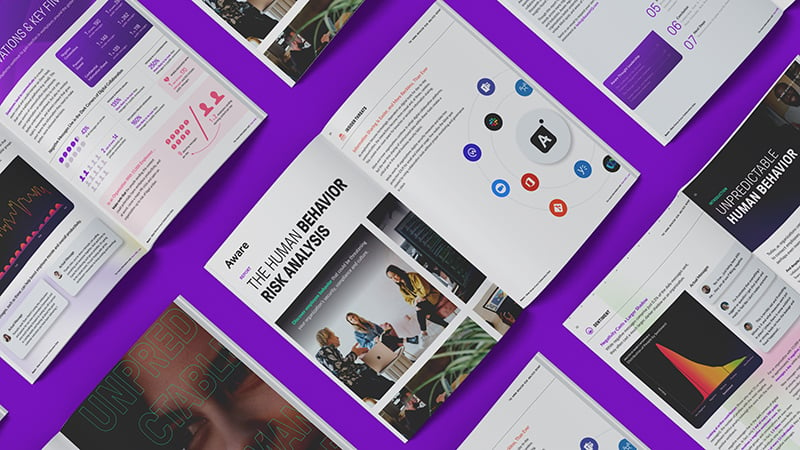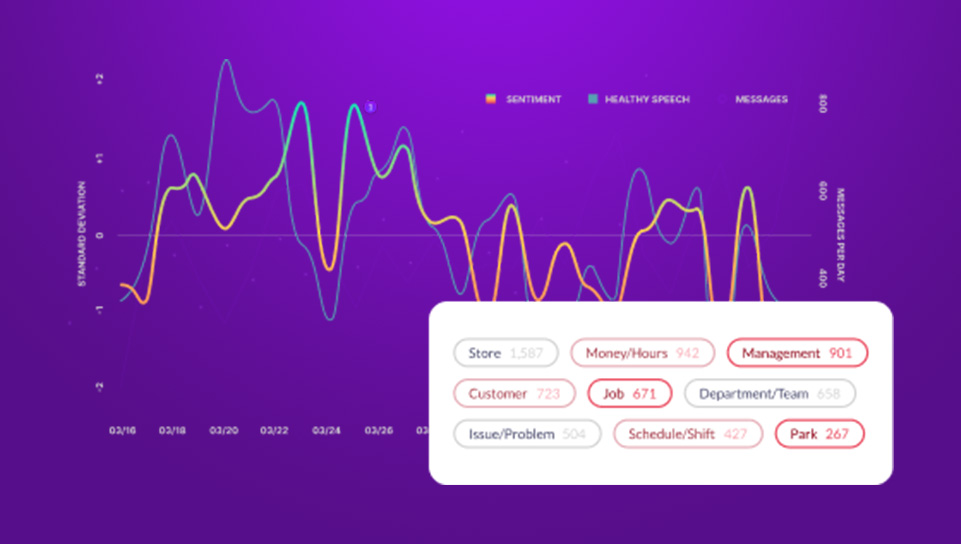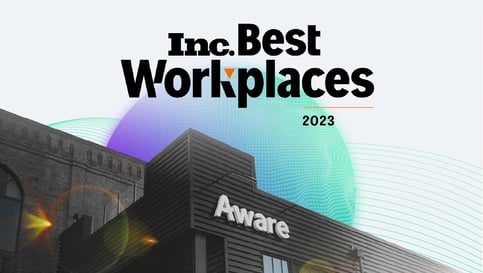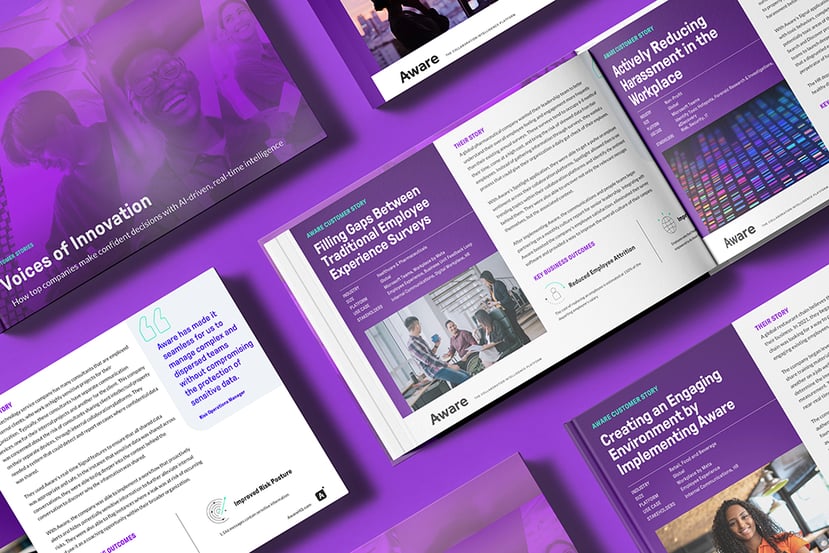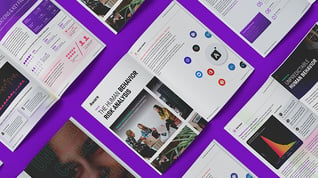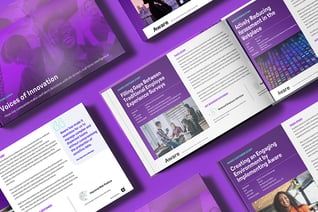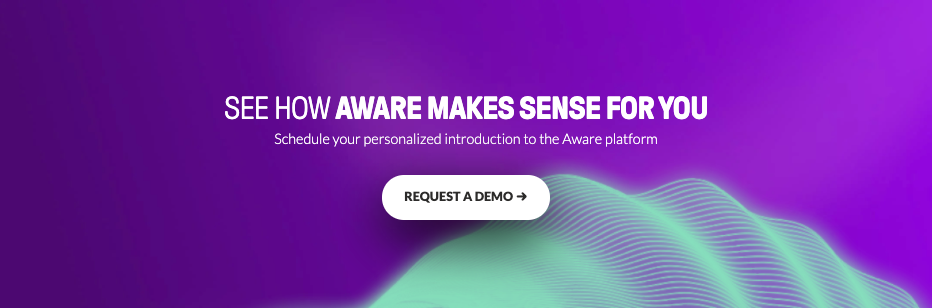Microsoft Teams Backup—How It Works
by Aware
Microsoft Teams is a popular collaboration and messaging software. Organizations use Teams to enable employees to work together seamlessly no matter where they are across the globe for video conferencing, file sharing, and instant messaging. By integrating seamlessly with Microsoft suite apps, Teams has become an indispensable tool for remote work and workforce collaboration.
Contents
- What is Microsoft Teams backup?
- Why is it essential to back up Microsoft Teams?
- What are the types of Microsoft Teams data, and where is data stored?
- What are the different options to back up Teams data?
- How do you restore Teams data?
- What are the challenges with using Teams backup?
- Best practices for using Microsoft Teams backup
- Simplify and strengthen data backup with Aware
What is Microsoft Teams backup?
The purpose of a backup is to retain a copy of the data within the Microsoft Teams app for business continuity and data loss prevention. Enterprises use backups to protect themselves against accidental deletion, service interruption, cyberattacks, and other unforeseen disruptions.
Teams data available for backup includes:
- Messages and chat history, both group and individual messages
- Shared documents and files in channels and chats
- Channel posts, tabs, and wikis
- Meeting recordings
- Voicemail messages
- Team settings, members, and structure
Entities in highly regulated industries that are subject to compliance requirements find backups essential to remain in good standing with regulatory agencies and have a reliable recovery point to ensure their data is properly maintained.

Whitepaper: IT Leader's Guide to Collaboration Compliance
Why is it essential to back up Microsoft Teams?
A robust backup strategy for Microsoft Teams can benefit an organization in a multitude of ways. Backups also provide valuable insights into the data being secured while also lowering risk and improving workflows.
Safeguard against accidental deletion
Inadvertently deleting data, including important messages, files, or even channels in Teams, could cause significant disruptions. A Teams backup keeps data recoverable and minimizes the risk of downtime to employees or operations.
Satisfy legal and compliance requirements
Entities operating within highly regulated industries have frameworks they must operate within, and often face audits and investigations to ensure they’re in compliance. Many of their communications have mandated data retention policies for specific periods. Backing up Teams communications facilitates meeting these compliance requirements and demonstrates transparency.

Webinar: Your Legal Operations Checklist for Collaboration
Aid in eDiscovery
During legal proceedings or investigations, companies may be required to retrieve, export, and present relevant data from within Teams as evidence for a court of law. Having backup data from Teams can expedite an eDiscovery process for efficient investigation and presentation of evidence.
Analyze historical Teams data
Collaborative patterns, productivity metrics, and workflow insights are all valuable types of data that can be gleaned from a Teams backup. This information can be used to improve processes and help organizations with employee insights.
Prepare for disaster recovery
In the event of an unforeseen circumstance like a system failure, power interruption, cyberattack, or other infrastructure outage, a backup of Teams will ensure an organization can recover crucial data and maintain operations.
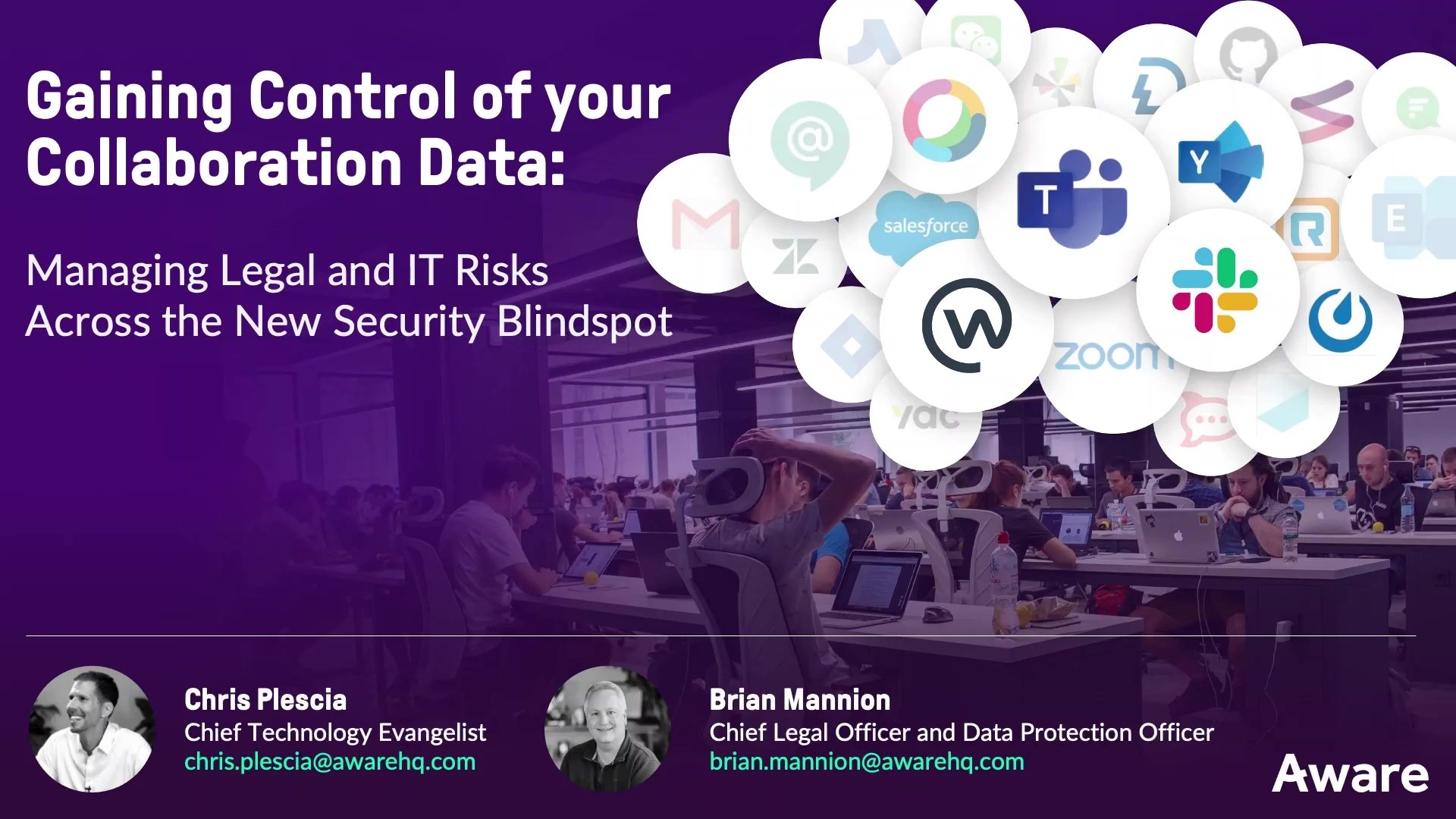
Webinar: Legal and IT Experts on Controlling Collaboration Data
Perform routine data assessment
Often, the process of performing a backup gives businesses the opportunity to review and identify which data is essential and needs to be protected and preserved. Enterprises can keep clean data records and organize their information in a meaningful, intuitive way that makes for better data management practices.
Simplify employee onboarding
Backups of historical Teams conversations, files, channels, and video conferences can be invaluable resources for new employee onboarding. New personnel can begin training and gain valuable context without diverting the labor hours of experienced employees to train them.
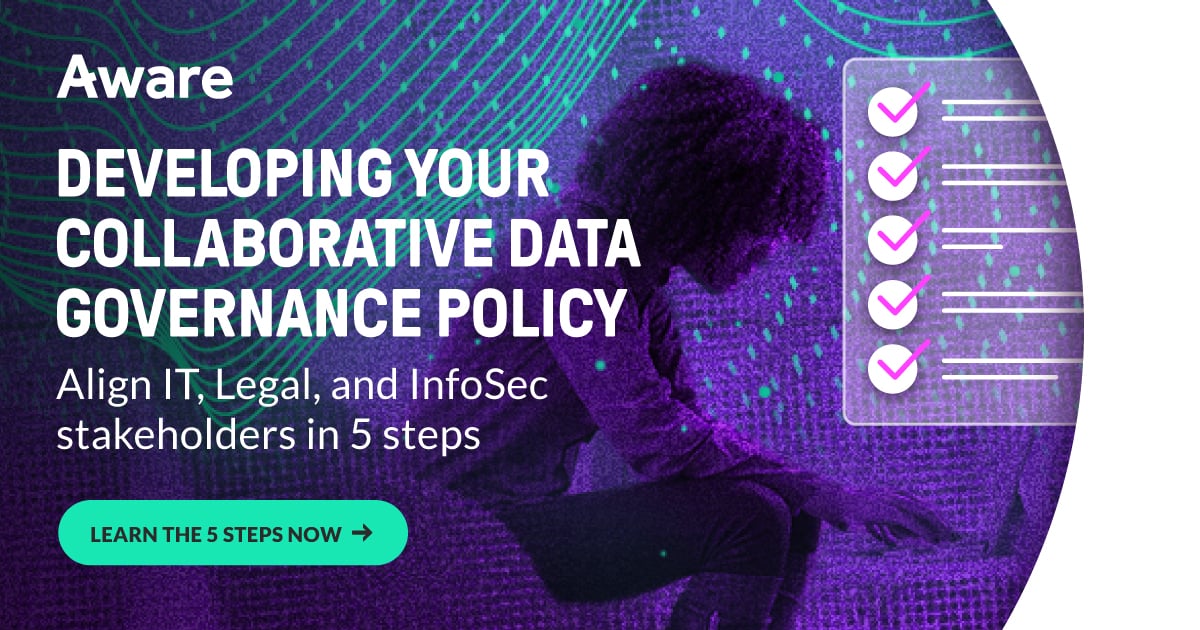
Whitepaper: Aligning Legal & IT on collaboration data governance
Protect against insider threats
Employees with a grudge or intent to harm can be dangerous to a company’s ability to conduct business as much as inadvertent deletion or data corruption. Backups can serve as a safeguard against such intentional acts and can save companies hours and expense when bad actors attempt to harm them.
What are the types of Microsoft Teams data, and where is data stored?
Microsoft Teams leverages various Office 365 services to store different types of data in a distributed data architecture.
|
Data Type |
Storage Location |
|
Chat messages and conversations (1:1 and group chats) |
Exchange Online mailboxes (hidden folder) |
|
Files and attachments shared in chats |
OneDrive for Business |
|
Files shared in channels |
SharePoint team site |
|
Wiki content |
SharePoint team site |
|
OneNote notebooks |
SharePoint team site |
|
Group messages and calendars |
Exchange Online group mailbox |
|
Team settings and configurations |
Microsoft 365 Groups |
|
User profiles |
Azure Active Directory |
|
Meeting recordings |
OneDrive for Business (after March 2021) |
|
Meeting chats and shared content |
Exchange Online mailboxes (hidden folder) |
|
Data from apps and integrations |
Depends on the app or integration |
While Teams is a centralized collaboration hub, its data is distributed across multiple 365 services, and each has its own storage location. This is what allows Teams to access different services while maintaining data integrity and relationships between the data types.
Knowing the storage locations of each data type gives data managers the opportunity for better data governance and retention policies, ensuring regulatory compliance and the maneuverability to perform eDiscovery as needed.
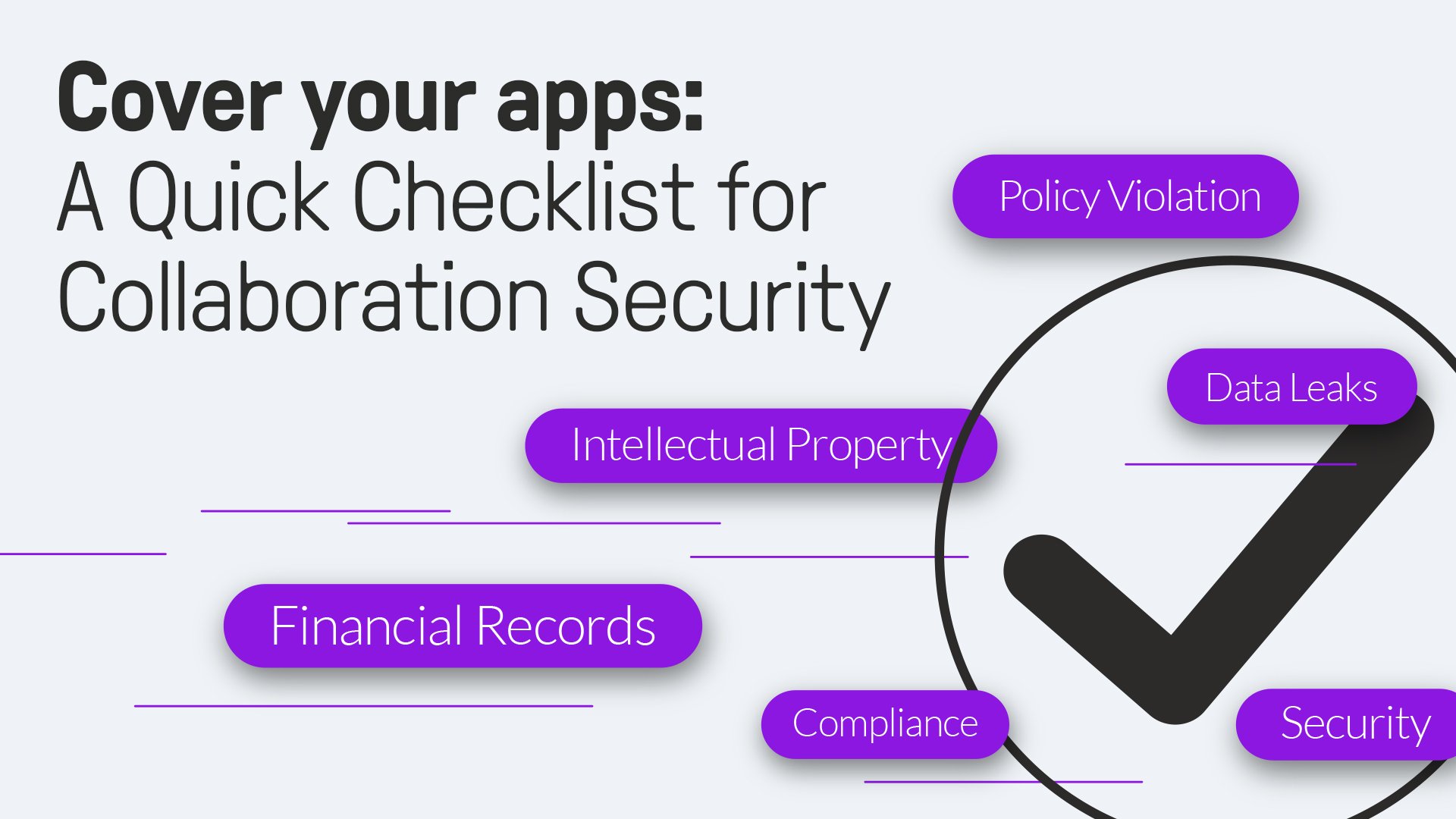
Checklist: Simple Steps for Collaboration Security
What are the different options to back up Teams data?
There are options within Office 365 to back up Teams data, provided organizations have a subscription level beginning with Enterprise 3 or higher.
Retention policies: Admins can create data retention policies in the Office 365 Compliance Center to retain Teams data for a specific period. Chat messages, channel messages, files, and other content can be included in the data retention options.
Legal holds: A legal hold is a data preservation setting that safeguards data indefinitely, overwriting other retention rules. These are often used in eDiscovery or legal investigations to avoid evidence spoliation.

Checklist: Take charge of collaboration information governance
To put a retention policy in place
- Go to the Microsoft Purview portal.
- Click “Solutions” > “Information governance” > “Retention policies.”
- Click “Create a policy” and provide a name and description for the policy.
- Click “Add locations” and select the following locations to include Teams data:
- Teams channel messages.
- Teams private channel messages.
- Teams chats and Copilot interactions.
- Microsoft 365 Groups mailboxes and sites (if you’re using MSFT 365 Groups for Teams).
- SharePoint sites (for Teams not connected to MSFT 365 Groups).
- OneDrive accounts (for files shared in Teams chats and channels).
- Click “Add rules” and create a new retention label with your desired retention settings, e.g., the retention length, and to retain or delete the data after the period expires.
- Review and create the retention policy.
It’s important to include all the above locations for a comprehensive Teams backup. The retention policy will automatically retain the pertinent Teams data for the set period and act as a backup. However, retention policies have limitations for full data recovery when compared to dedicated third-party backup solutions.
To implement a legal hold
- Open the Microsoft Purview compliance portal.
- Go to “Solutions” > “eDiscovery” > “Standard.”
- Click “Create a case.”
- On the case homepage, go to the “Holds” tab and click “Create.”
- Give the hold a name and description, then click “Next.”
- On the “Choose locations page, specify the locations where Teams data is stored:
- For Teams channel messages (excluding private channels), click the Microsoft 365 Group mailbox associated with each team you want to hold.
- For private channel messages and 1:1 and group chats, select the user mailboxes of the custodians you want to place on hold.
- For the files shared in Teams channels, select the SharePoint site for each team.
- For files shared in private channels, select the dedicated SharePoint sites for those channels.
- Click “Next” after selecting all the required locations.
- Review the settings and click “Create this hold” to create the legal hold.
Legal holds on relevant mailboxes, sites, and MSFT 365 groups will preserve all Teams data, including messages, wikis, files, and meeting recordings. However, legal holds are primarily designed for eDiscovery proceedings. They are limited as a comprehensive backup solution. For a more robust backup and recovery solution for Teams data, a third-party backup tool is highly recommended.
Restricting accidental deletion
There is some native protection against accidental deletion within Microsoft Teams.
- Recycle Bin: A deleted item from Teams is moved to the Recycle Bin in SharePoint for 93 days by default, during which time, recovery of the file is possible.
- Versioning: Prior versions of edited files are retained in SharePoint, and these older versions can be restored to Teams if necessary.
- Soft-Delete: When a chat message is deleted, it’s moved to the Recoverable Items folder in that user’s mailbox for 30 days by default. It can be restored before the 30 days expires.
These features may mitigate accidental deletion, but they’re limited and serve as only basic data protection and recovery.
Third-party backup tools
Third-party tools can provide more robust backup solutions for Microsoft Teams and other Office 365 applications. These tools can integrate with Microsoft 365 APIs to operate seamlessly with the various services where Teams data is stored, like Exchange Online, SharePoint Online, and OneDrive for Business.
To set these tools up, a license for the platform is typically required, and then following the vendor’s instructions to connect to Microsoft 365. From there, you can set up automated backup schedules, granular restore options, and long-term retention policies. Aware provides backup capabilities from a centralized dashboard that connects natively to Microsoft Teams and other collaboration apps, providing unified control for your company’s collaboration ecosystem.
Be sure to evaluate your organization’s specific data requirements against a backup vendor’s capabilities, limitations, integration, and support to ensure the best solution for your needs.
How do you restore Teams data?
To restore data with Teams’ native tools, it must be located in the user’s mailbox in Recoverable Items, or in the SharePoint locations for the Recycle Bin or version history, and within the default recovery period to be successfully recovered.
If a data retention policy or legal hold is in place, the data will be preserved in its default Microsoft 365 storage location according to the table above.
To restore Teams data natively, navigate to the storage location, locate the deleted items, and select “Restore.” If the data has been permanently deleted or the retention period has expired, it cannot be recovered through standard methods. In that case, you may need to contact Microsoft support for further assistance.
To restore Teams data using a third-party backup and retention tool, follow the instructions within that application for restoring preserved data.
What are the challenges with using Teams backup?
While data retention policies and legal holds may help preserve data from Microsoft Teams, their purpose isn’t to back up the data while keeping it accessible and extracting value from it. These are some of the limitations companies may run into with backing up Teams data:
Microsoft Teams doesn’t store information in a dedicated folder
The fragmented architecture of Teams data storage creates challenges for users looking for backup solutions. Having multiple Microsoft 365 services handling various storage locations for Teams complicates the process and makes using traditional backup methods for individual services like Exchange or SharePoint a challenge.
Limited retention settings
The limited native retention settings in Teams compared to other Microsoft 365 services also pose an issue. For example:
- Chat messages are soft deleted for only 30 days, after which they’re permanently deleted.
- There are no built-in retention policies specifically for Teams data in the MSFT 365 Compliance Center.
While you can create retention policies to include Teams data sources like Exchange mailboxes and SharePoint sites, they’re complicated to set up and may not capture all the Teams data types or metadata.
No retention policies in the Microsoft 365 subscription plan
Users must subscribe to Microsoft 365 Enterprise E3 and higher subscription plans to be able to set retention policies. Lower-tier plans don’t allow for the creation and application of retention policies, which limits long-term data retention as an option for data backup in Teams. Companies with these lower-tier subscriptions must back up manually, use third-party solutions, or upgrade.
Because of these limitations, many enterprises opt for third-party backup solutions that can address these challenges and more to solve their data backup needs and provide robust recovery options for Teams and other collaboration tools.
Best practices for using Microsoft Teams backup
By adhering to these best practices, organizations can build robust and reliable backup strategies for Microsoft Teams to reduce the risk of data loss and create a path to business continuity in the event of service interruption or disaster.
Identify what data should be backed up
Before attempting a backup, it’s crucial to identify the types of Teams data that should be protected. Do you need:
- Chat messages and conversation history
- Files and attachments shared in chats and channels
- Wiki content and One Note notebooks
- Meeting recordings and transcripts
- Teams settings, structure, and membership information
By understanding the data types, you can pinpoint their storage locations (Exchange, SharePoint, OneDrive) to ensure a comprehensive backup approach.
Create a disaster recovery plan
Disaster recovery can mean continuing operations in the event of a temporary power outage or something more significant like a natural disaster that requires weeks of damage recovery.
A well-defined disaster recovery plan is vital for effective data protection. The plan should outline the steps in case of data loss or disasters, including:
- Roles and responsibilities of the recovery team
- Communication procedures to stakeholders
- Recovery time objectives (RTOs) and recovery point objectives (RPOs)
- Detailed procedures for data restoration from backups
A clear plan minimizes downtimes and increases the likelihood of a smooth recovery.
Emphasize the importance of regular backups
Your data is only as good as its latest backup. It’s an ongoing process, not a one-time event. The most recent data should be protected and as recoverable as possible.
Establish a backup schedule that aligns with your organization’s data protection requirements and the rate of change to the data in Teams.
Implement data retention policies that keep incremental backups in case any one version becomes corrupted. This allows you to restore data from a different point in time if needed.
Continuously test the backup and recovery process
Testing your backup and recovery procedures demonstrates their reliability and effectiveness in preserving your Teams and other collaboration data.
Testing should include:
- Verifying the backup data’s integrity
- Simulating data recovery scenarios
- Validating data restoration success to its original or new location
The process should identify any failures or issues with backups or recovery processes. If there are no problems, you’re assured your data is recoverable and accurate from its backup state.
Keep your backup solution up to date with any updates, latest features, and capabilities. Microsoft frequently enhances and evolves the Teams and Microsoft Office 365 platforms and underlying services, so your backup solution must account for those changes and adapt accordingly.
Simplify and strengthen data backup with Aware
With collaboration tools like Teams becoming increasingly vital to everyday business operations, more and more critical data flows through these platforms. Preserving data in these tools is what keeps organizations in compliance, and helps them analyze where their resources are best used. Having blind spots regarding these data repositories is not only bad for workflows and the bottom line, but it creates unnecessary risk.
With Aware’s data management capabilities, organizations can continuously backup and preserve data, giving them flexibility and peace of mind knowing their data is right where it needs to be.
Aware can:
- Automate data retention settings for Teams data from chats, channels, and groups.
- Customize retention policies for different platforms and data types to ensure all rich media are preserved, regardless of their storage location.
- Make data easily discoverable with federated searching that enables multiple filters to streamline the search process.
- Preserve content—including in-line images, modifications, and emoji reactions—to provide context-rich information that doesn’t require interpretation.
- Enable audit logs and role-based access controls to prevent unauthorized access to data.
An international bottling company faced a local regulation that required the purging of their collaboration platform DM and chat data every 30 days. The difficulty was the platform couldn’t distinguish between chat data and vital business data that lived in public channels. By partnering with Aware, the company was able to back up its critical historical context data every month using granular records retention rules before initiating the chat purge based on data source. They were able to retain institutional knowledge and remain compliant.
Aware can help your organization backup crucial Teams data for whatever your data retention needs may be. Request a demo today.